Please wait...
Adding a new Mailgun delivery server (Web API)
This article will drive you through the steps on creating and validating a Mailgun Web API delivery server.
First of all you have to create an account here https://signup.mailgun.com/new/signup.
Once you are done you will need to confirm your account using the link in the email that you receive in from Mailgun after signup.
Mailgun will create an API key for you. The API keys can be found under Settings->API Keys menu.
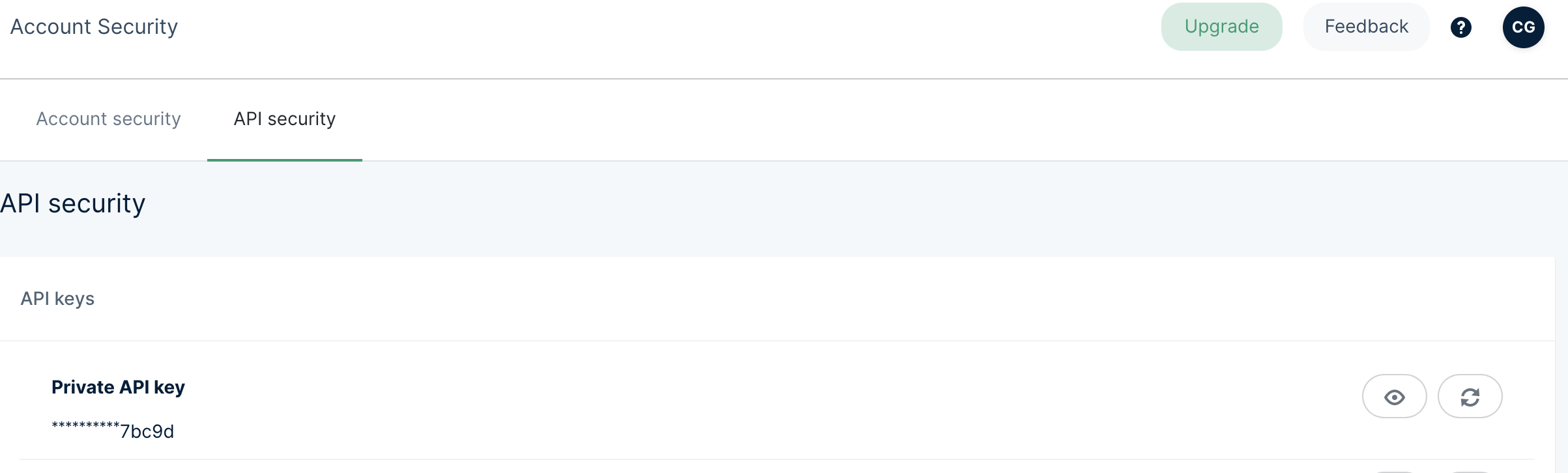
Next you will need a sending domain. For the free account, Mailgun provides you one that looks like below. Upgrading your account you will be able to create another domains. Important thing is that these domains need to be verified:
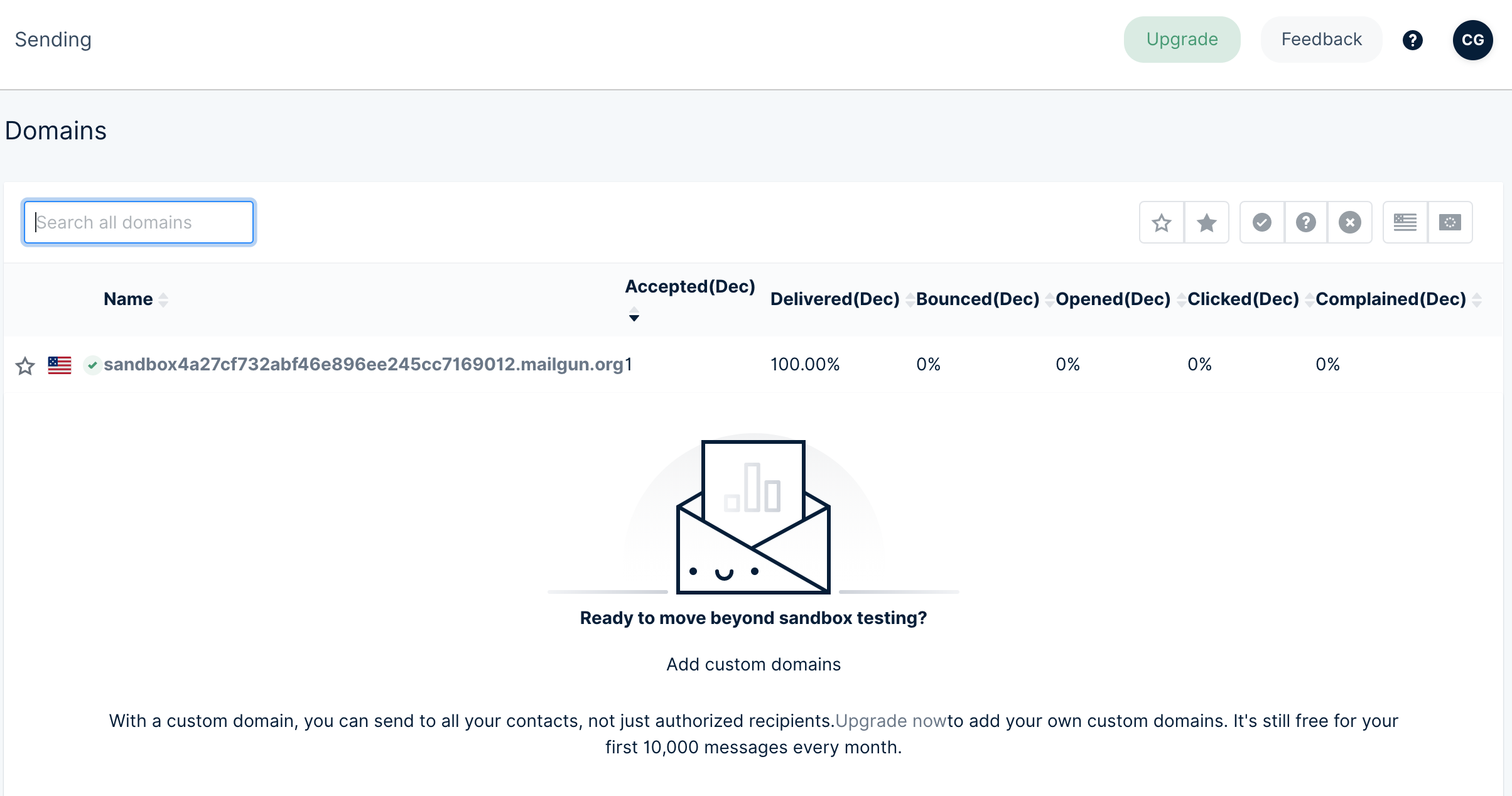
Information that you will need in MailWizz:
At this moment you are ready for the MailWizz setup part:
Inside you MailWizz app, navigate to Servers > Delivery Servers page, click create new one and choose the Mailgun Web Api:
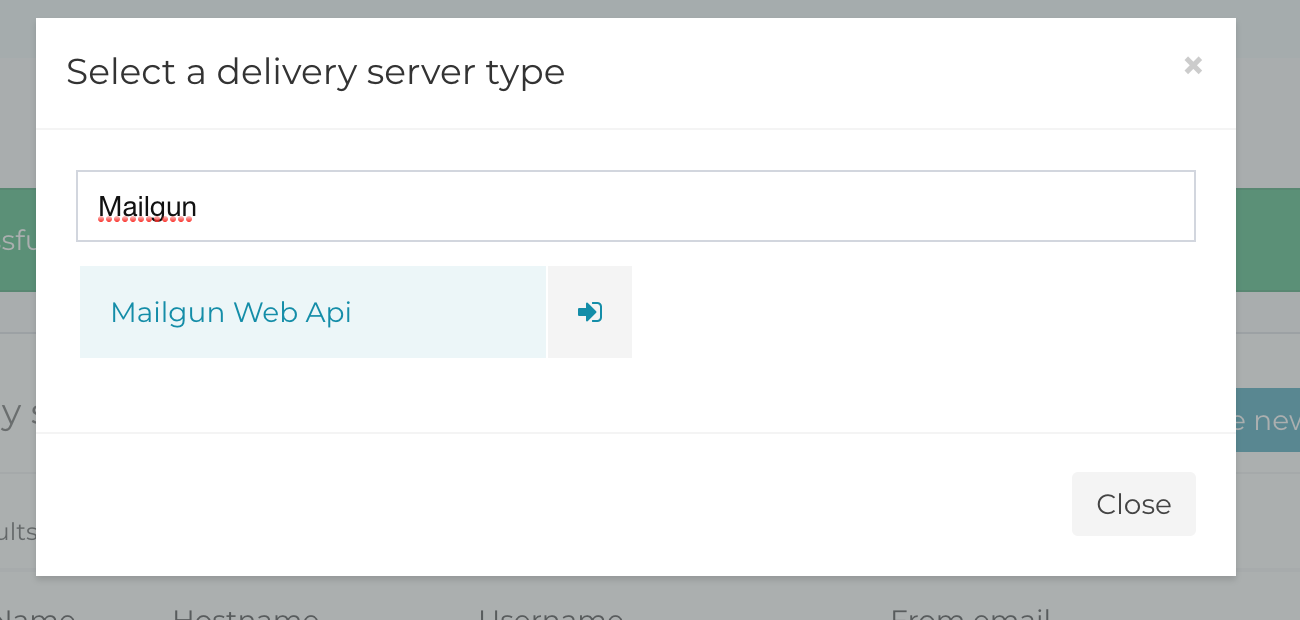
Here you will need to fill in the info that you noted from the Mailgun setup steps:
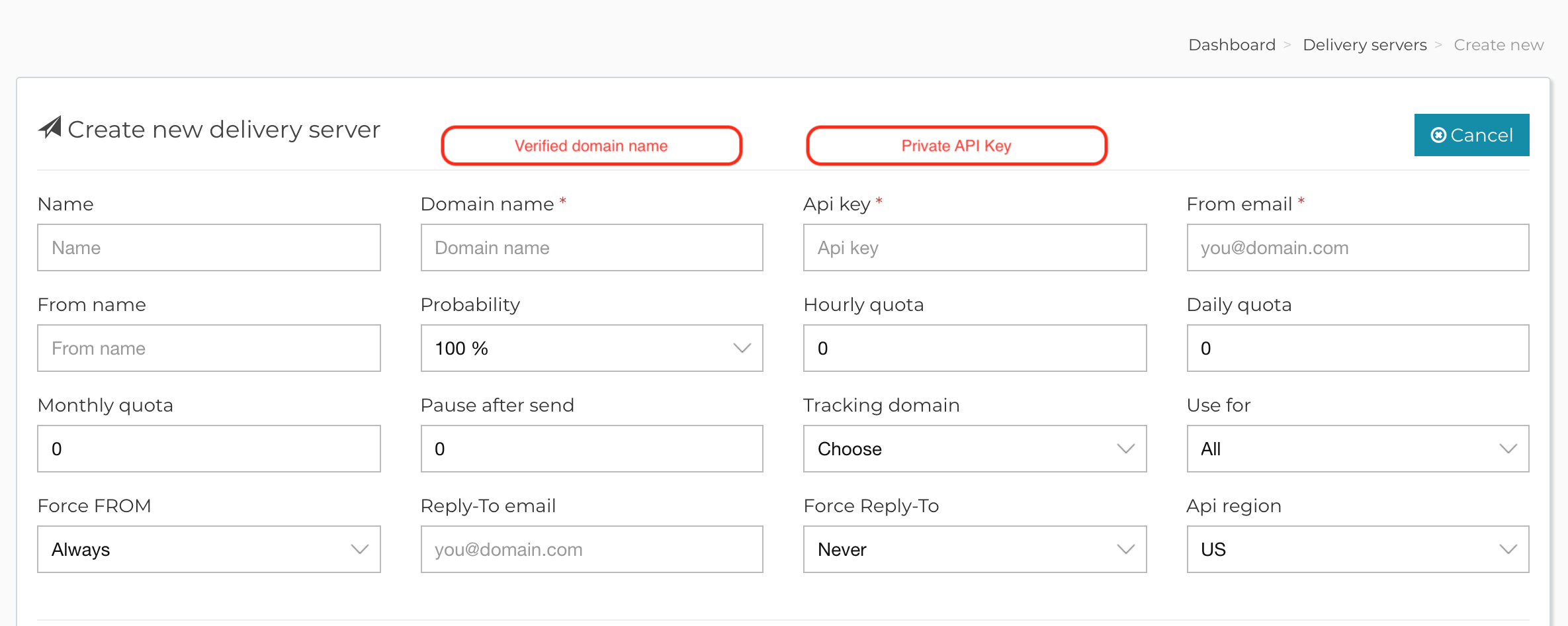
Save the form and then you will need to verify your server. In the verification step you should enter a valid email address where you will receive an email containing the verification link.
Note! Once MailWizz successfully verifies your delivery server, it will automatically setup the Mailgun Webhooks. You can find them in your Mailgun account under Sending->Webhooks->Legacy Wehbooks
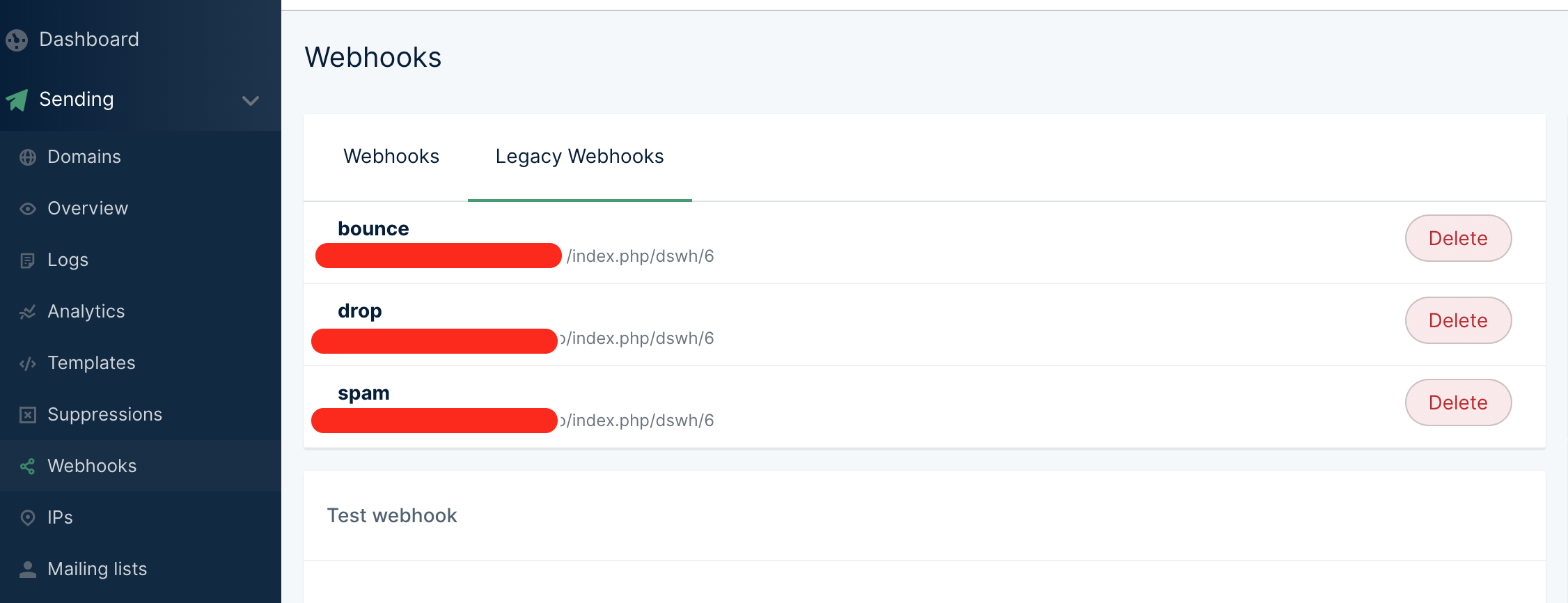
If there are things that you need to explore further regarding Mailgun, we encourage you to check their documentation also here: https://documentation.mailgun.com/en/latest/
That’s it! You are ready to send emails.

