Please wait...
Adding a new SparkPost delivery server (Web API)
This article will drive you through the steps on creating and validating a SparkPost Web API delivery server.
First of all you have to create an account here https://app.sparkpost.com/join.
Once you are done you will need to verify your account using the link in the email that you receive in from SparkPost after signup.
Next step is to create and verify a sending domain. You should follow the steps as SparkPost instructed here: https://www.sparkpost.com/docs/user-guide/managing-sending-domains/
Then you need to create an API Key:
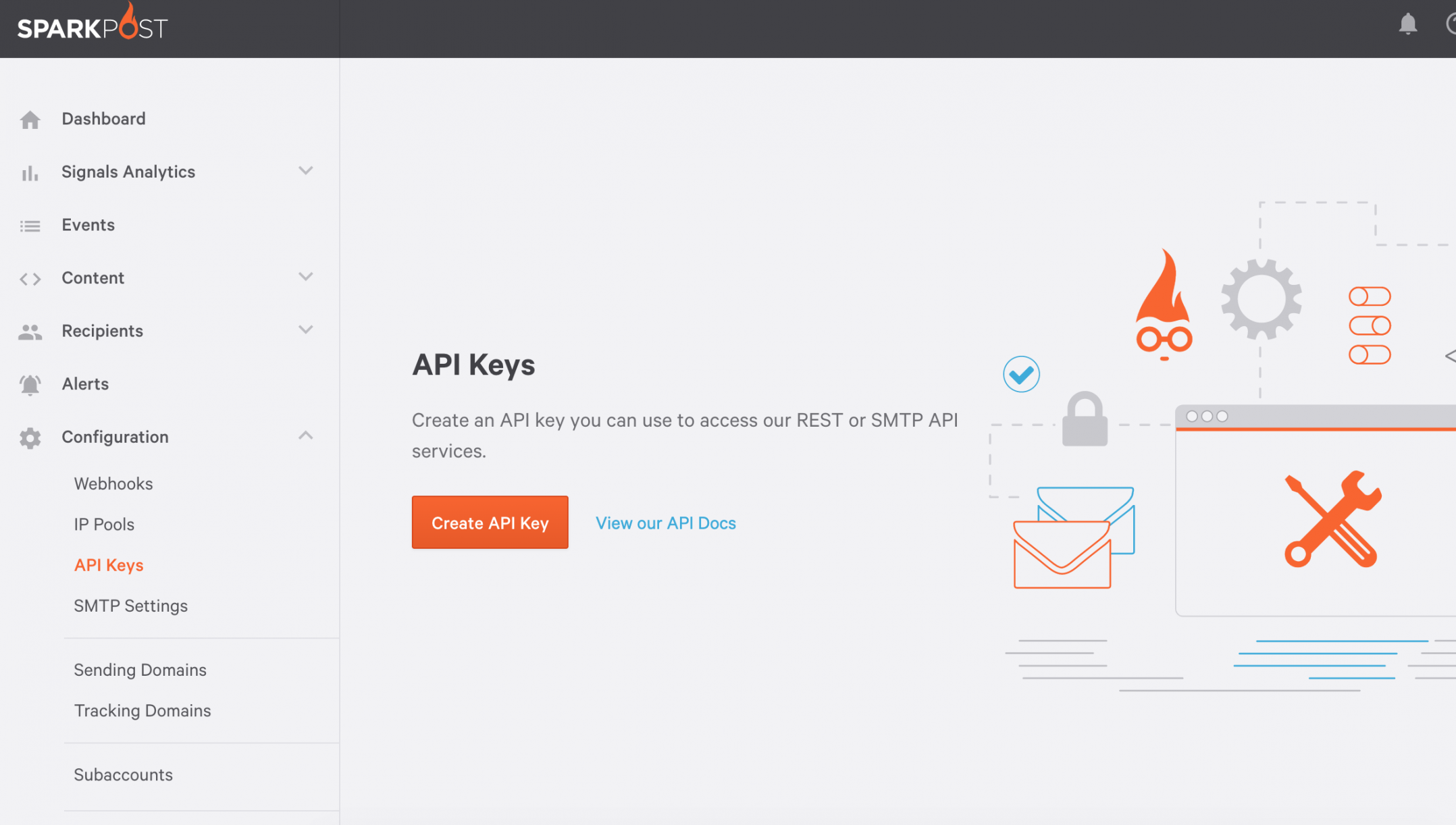
Information that you will need in MailWizz:
- API KEY
- Verified domain name
At this moment you are ready for the MailWizz setup part:
Inside you MailWizz app, navigate to Servers > Delivery Servers page, click create new one and choose the SparkPost Web Api:
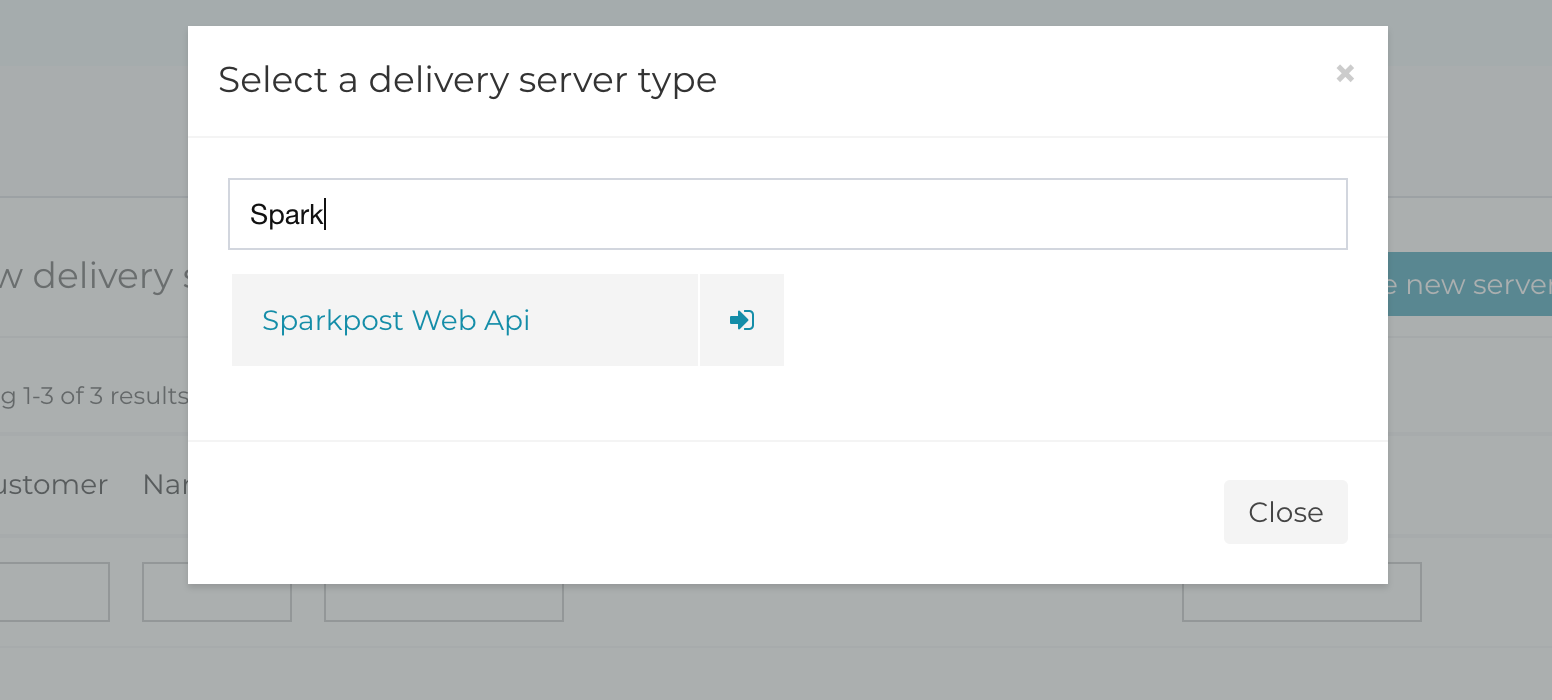
Here you will need to fill in the info that you noted from the SparkPost setup steps:
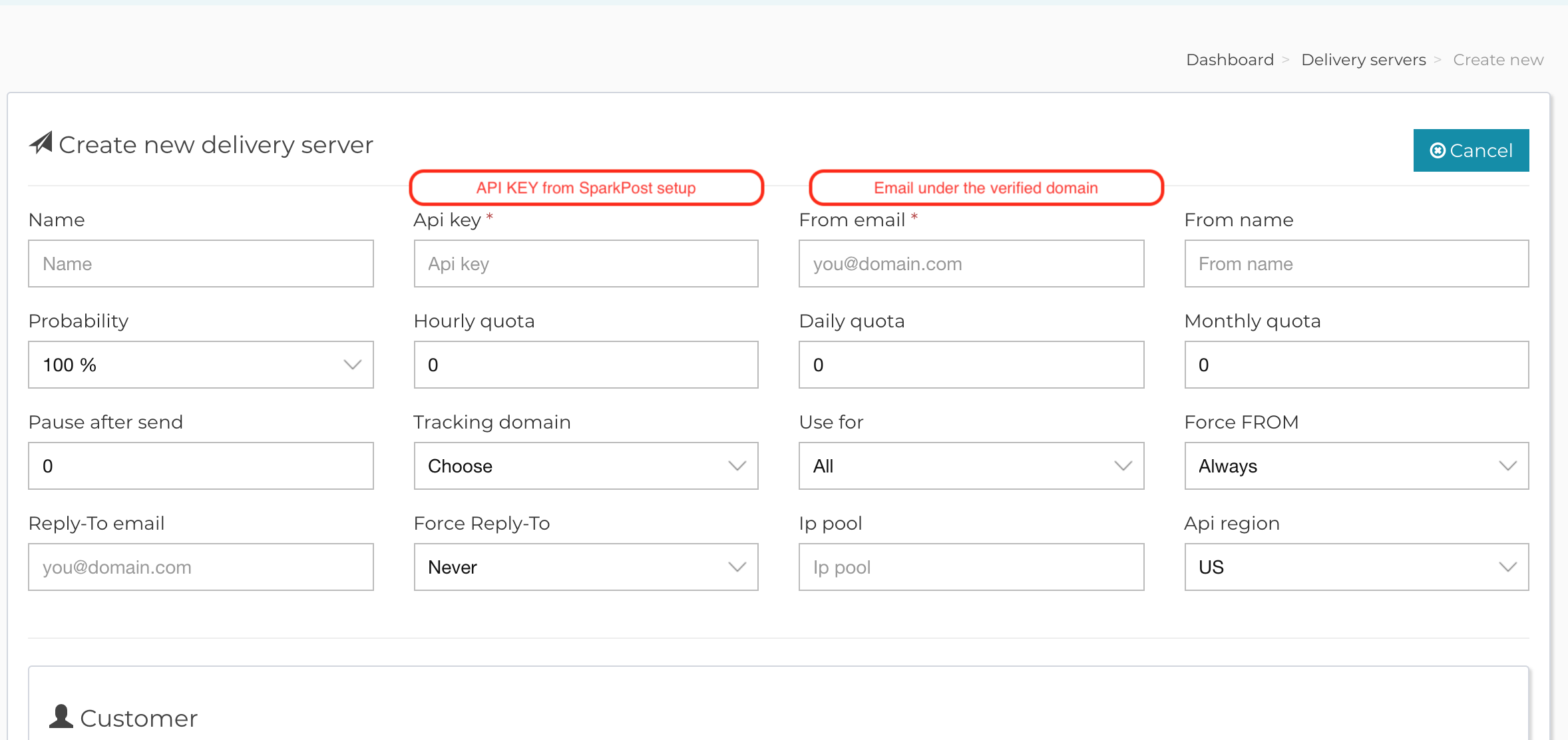
Save the form and then you will need to verify your server. In the verification step you should enter a valid email address where you will receive an email containing the verification link.
Note! Once MailWizz successfully verifies your delivery server, it will automatically setup the SparkPost Webhooks.
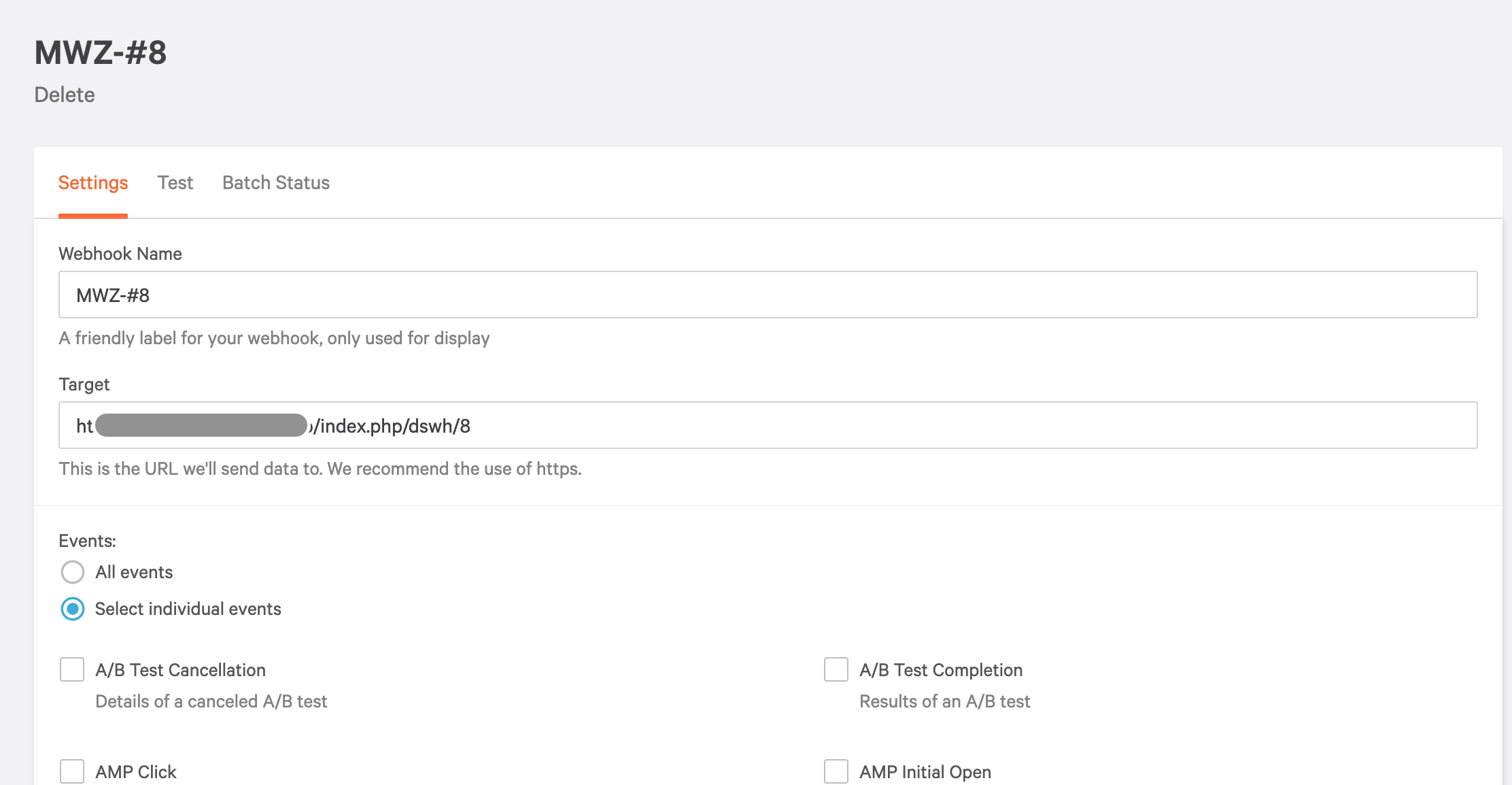
That’s it! You are ready to send emails.

