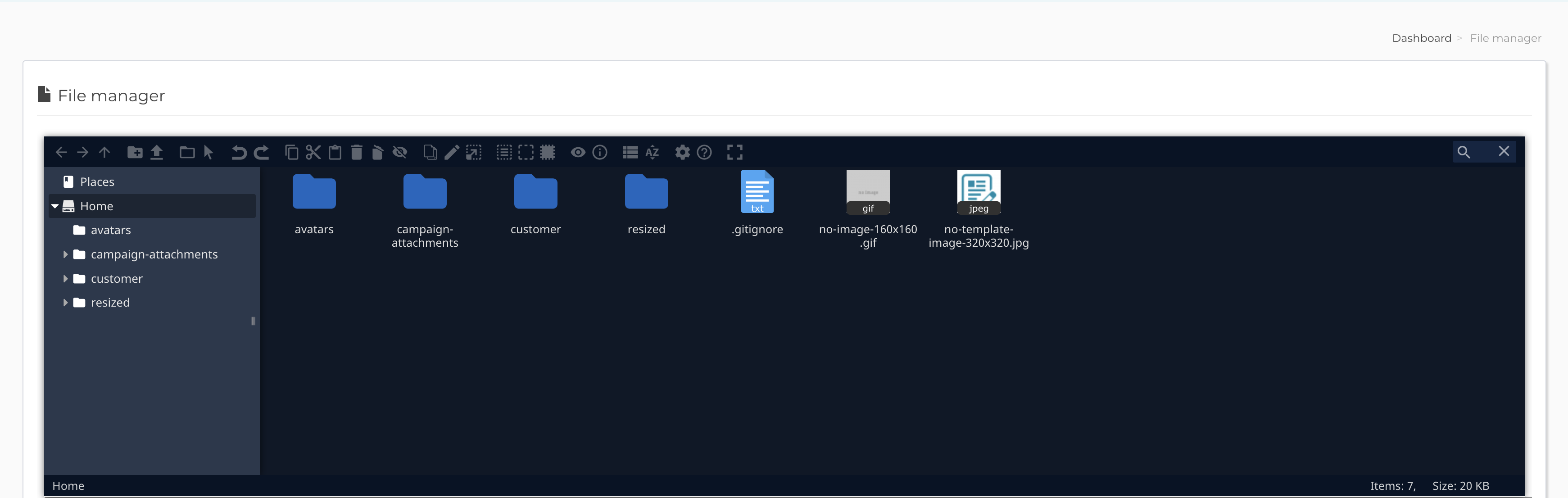Please wait...
How to add a custom theme for the file manager
MailWizz uses ElFinder as its file manager of choice.
While we think the default ElFinder theme looks very good, there are people that look for a different look, and this is why ElFinder supports custom themes.
In order to add a custom theme in MailWizz, for ElFinder, you will need to first find the right theme.
A good example is the elFinder-Material-Theme theme, but there are others as well, like Moono for example.
Once you find your theme, in our example, elFinder-Material-Theme, you should download it on your computer, to inspect it.
Generally, you will get a zip file, which, once unzipped, should look like: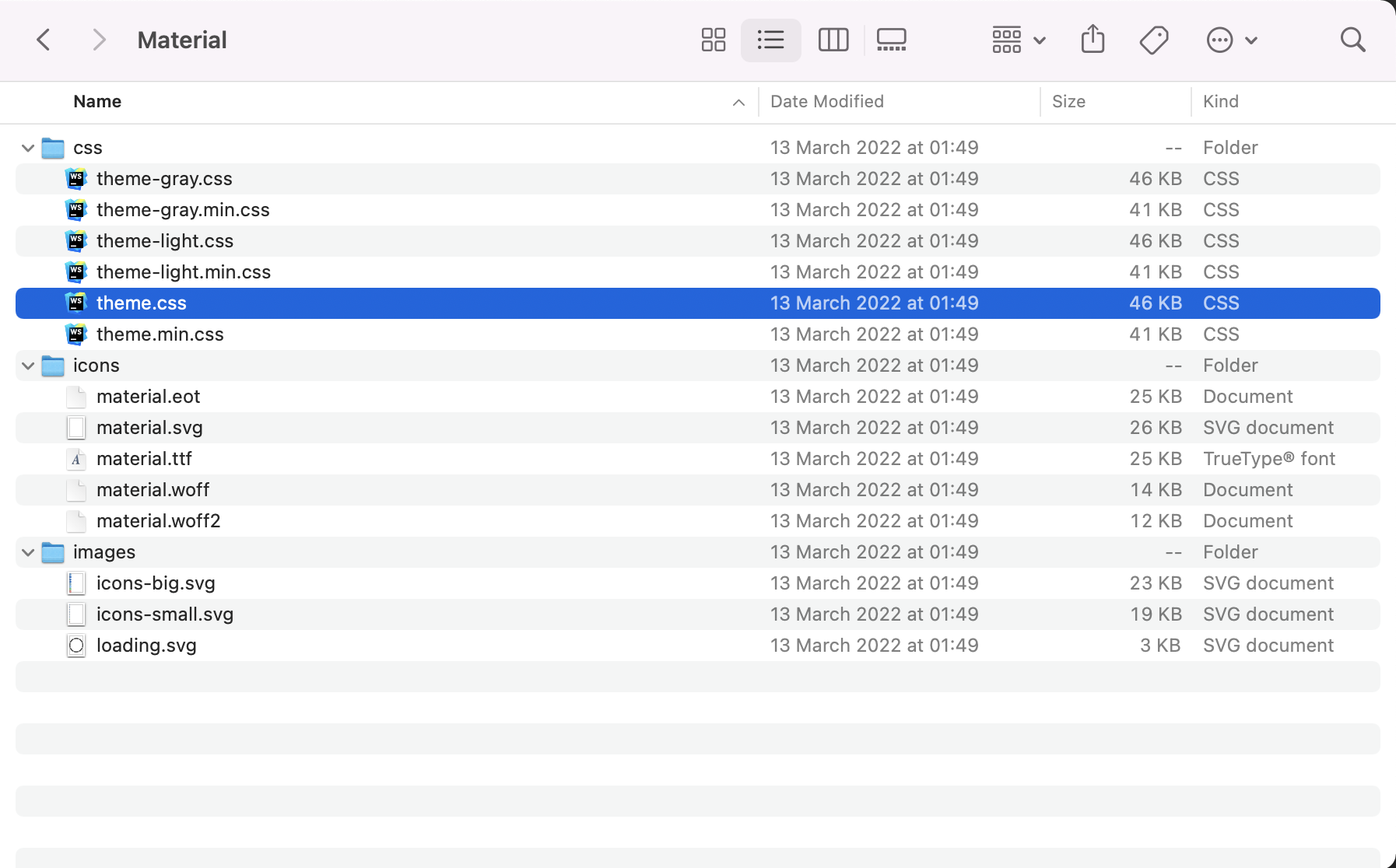
The folder name is called Material and as you can see, and it contains many assets, including a css folder which has the file that is important for us, that is, theme.css.
Next step is to take this folder, Material, and upload it, via FTP, in your MailWizz application.
MailWizz will look for custom ElFinder themes in the /apps/common/extensions/ckeditor/common/assets/elfinder/themes/ folder(create it if missing).
Therefore, we need to place our Material folder in the above location: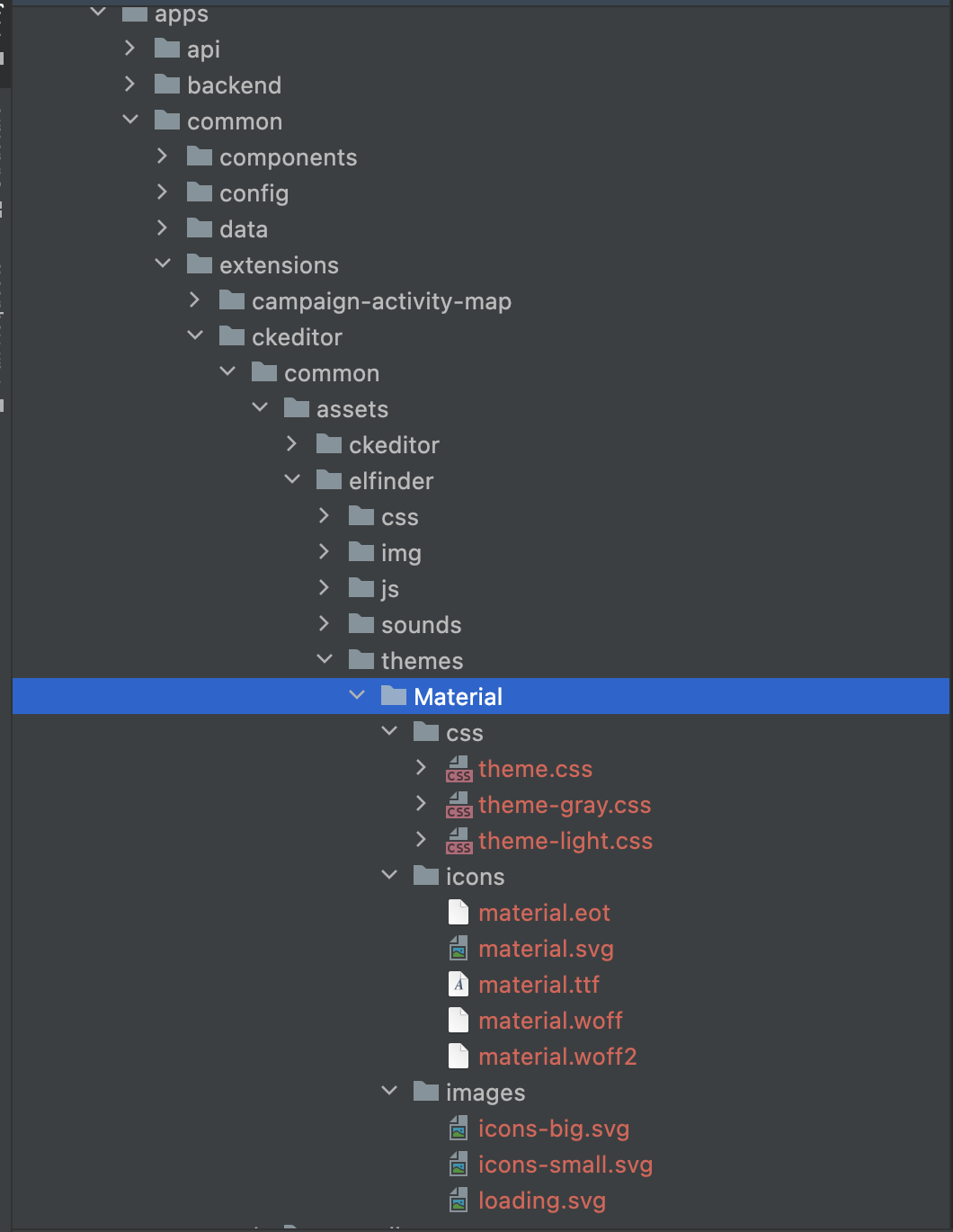
With the theme in place, it is the time to tell ElFinder that we want to use this theme instead of the default one.
We do this by logging in MailWizz backend area, and going to Backend > Extend > Extensions > CKEditor, where we select the new theme as the default theme for the file manager: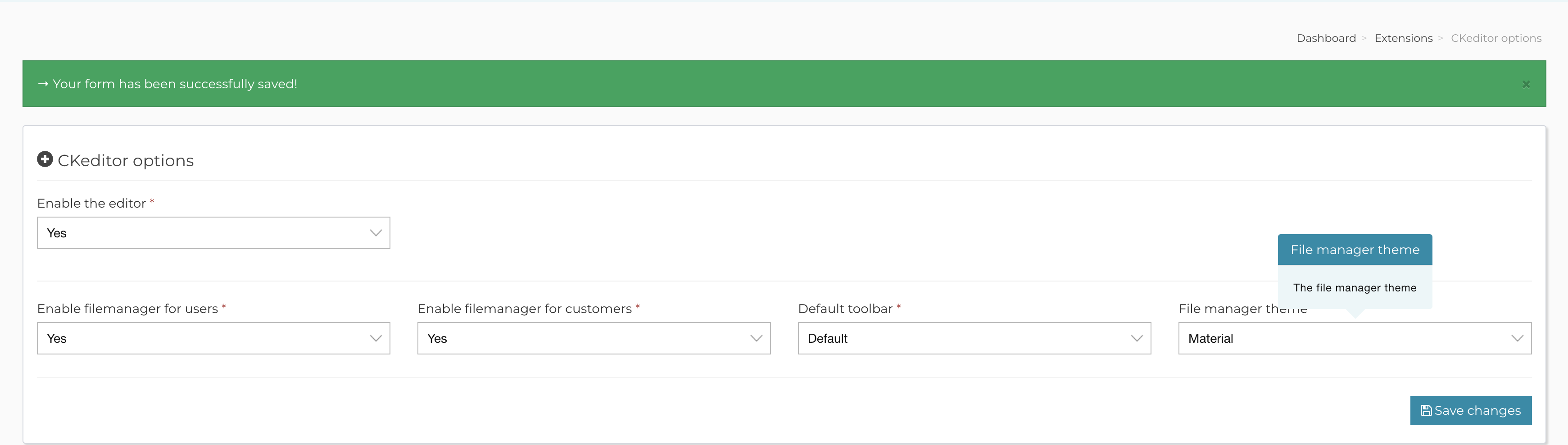
Now when we visit the file manager, we can see the new theme in action: