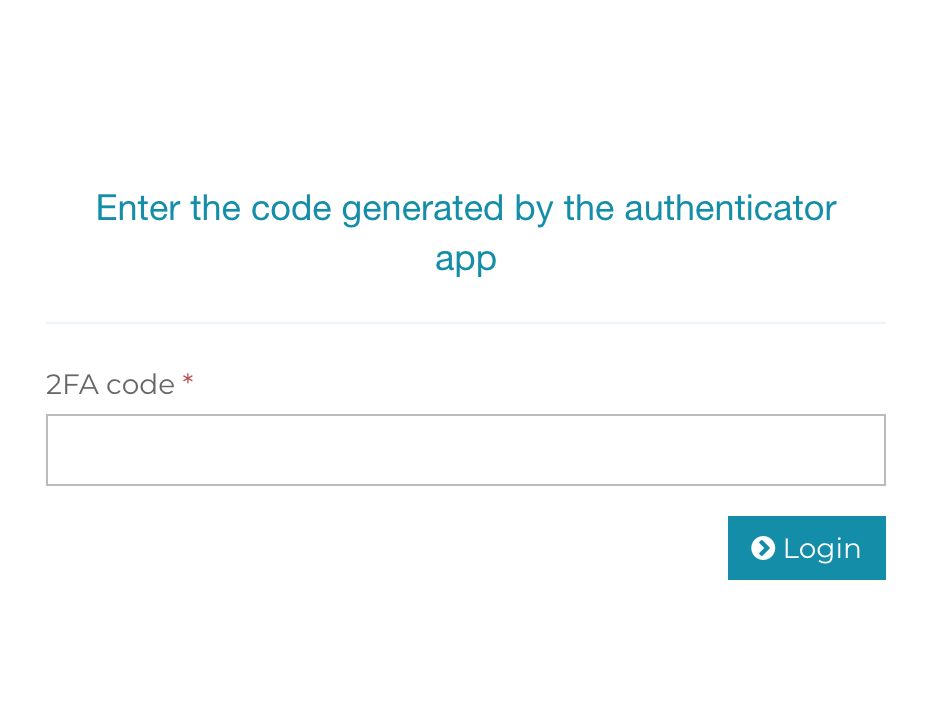Please wait...
Use 2FA in MailWizz
Two-factor authentication (2FA), sometimes referred to as two-step verification or dual-factor authentication, is a security process in which users provide two different authentication factors to verify themselves.
This process is done to better protect both the user’s credentials and the resources the user can access. Two-factor authentication provides a higher level of assurance than authentication methods that depend on single-factor authentication (SFA), in which the user provides only one factor — typically, a password or passcode. Two-factor authentication methods rely on a user providing a password, as well as a second factor, usually either a security token or a biometric factor, such as a fingerprint or facial scan.
In MailWizz, to enable this feature system wide you need to navigate to Backend->Settings->2FA and choose a company name and enable this feature.
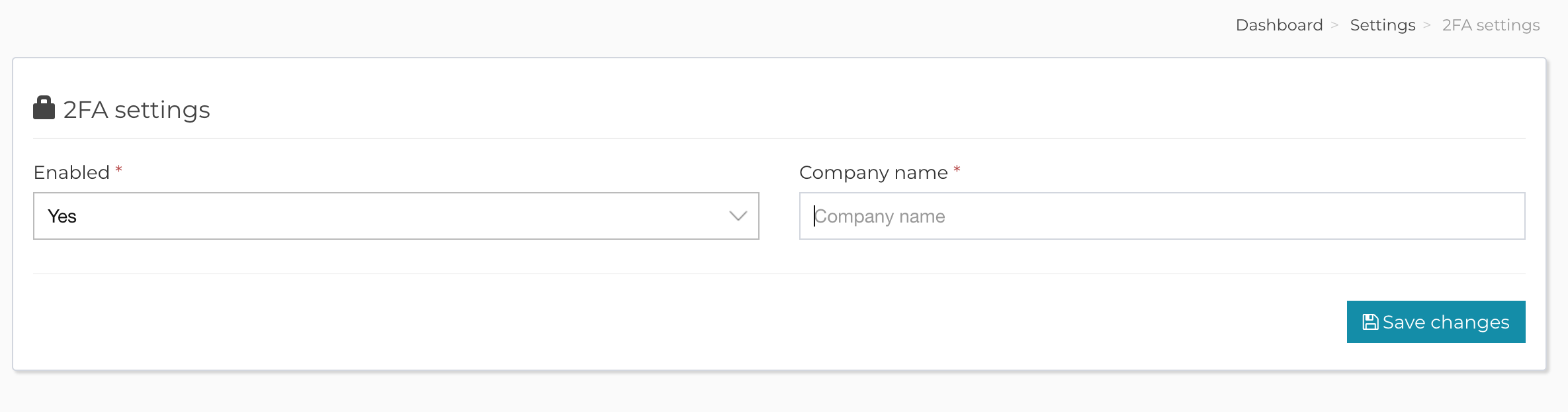
Note! Based on the company name you choose, MailWizz will create a unique hash. This will identify your MailWizz instance inside your authenticator application. So, please do not change that name once you start using the 2FA feature, because you will remain locked outside your application.
Next step will be to navigate to your Account area and to enable it for your account (this step applies for both admin and customer accounts). Here you will need to use your authenticator app on your phone to scan the QR code from your MailWizz form.
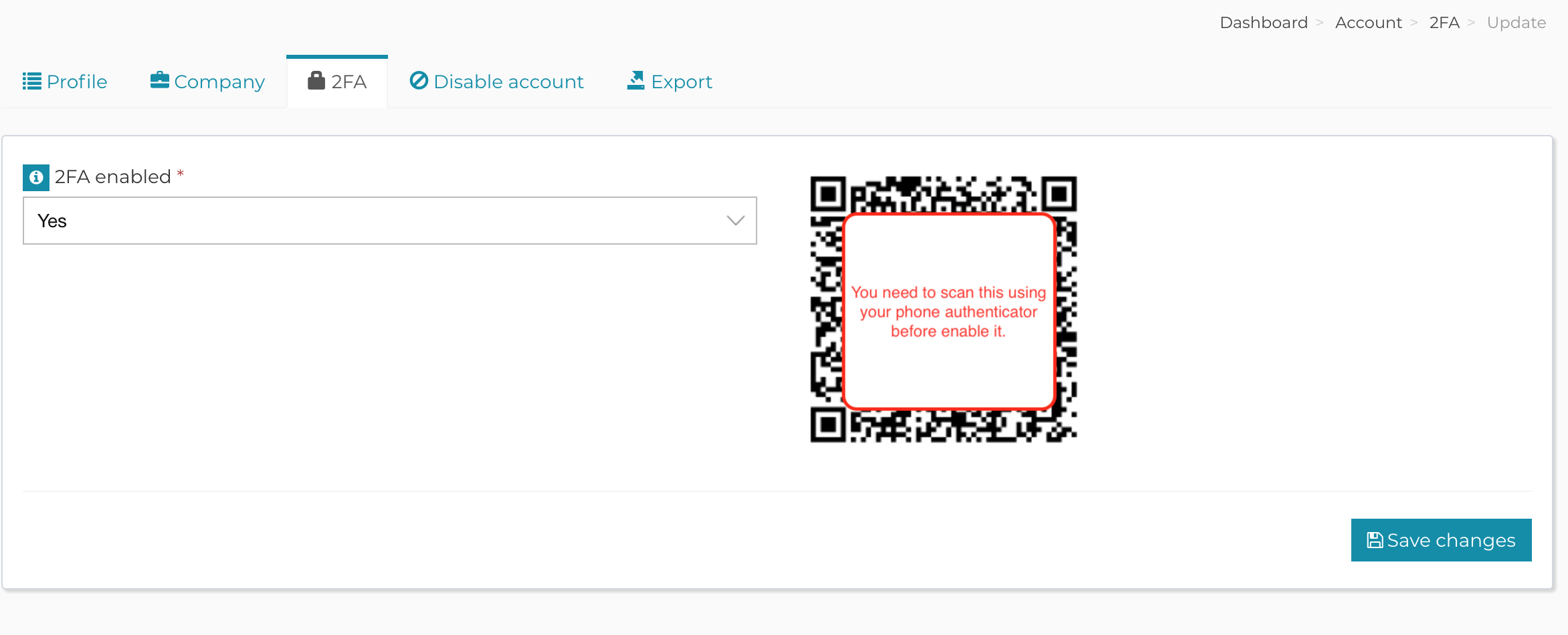
IMPORTANT! Please make sure you scan the QR code in your authenticator application before enabling this feature, otherwise you will be locked out from your account.
Once you will scan it, your phone authenticator application will start generate codes.
The login process to your MailWizz account will be at first similar as before. But after you will enter correctly your username and password you will be required to enter the 2FA code generated by your authenticator application.